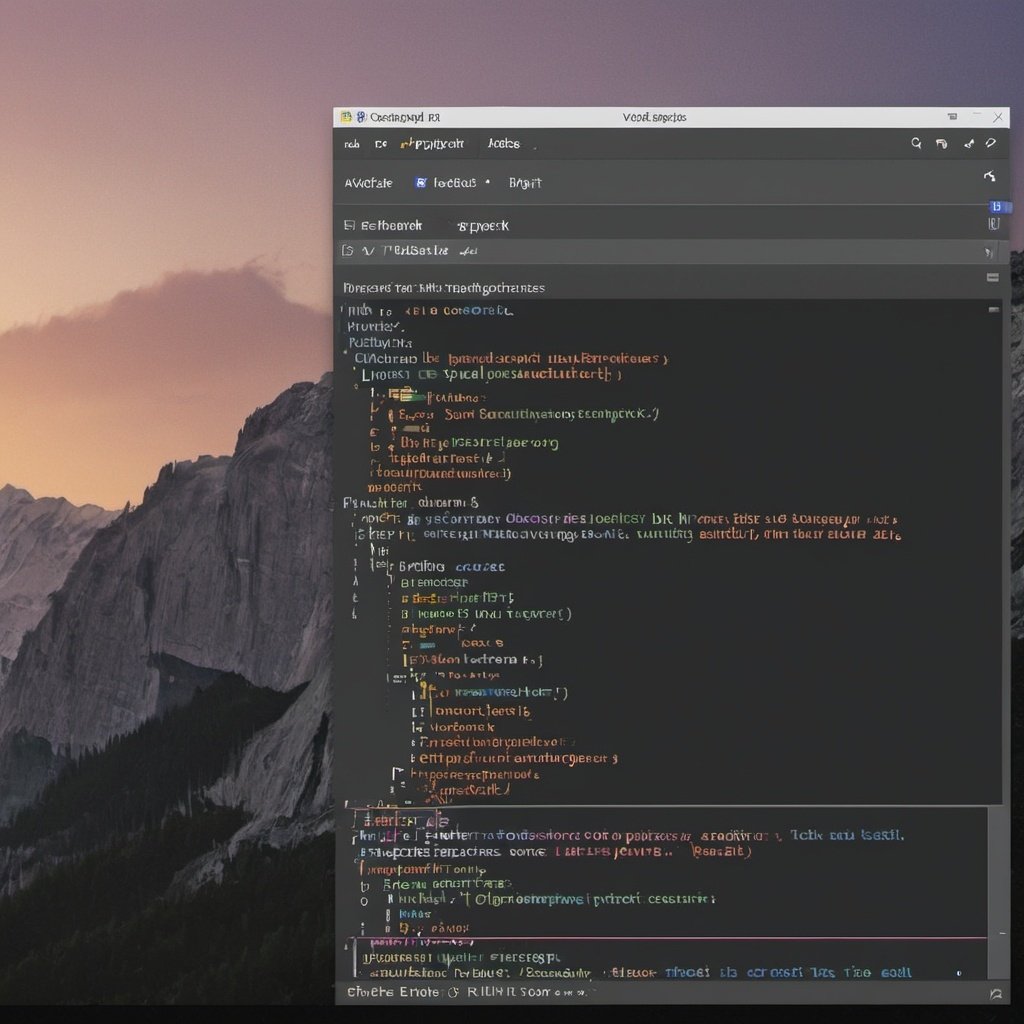Visual Studio Code Editor, often abbreviated as VS Code, stands out as a titan among cross-platform code editors. Developed by Microsoft, this free and open-source editor has rapidly become a favorite among developers of all skill levels. Its popularity stems from a perfect blend of powerful features, extensibility, and user-friendly interface.
One of VS Code’s most lauded features is its IntelliSense system. This intelligent code completion tool provides context-aware suggestions as you type, significantly speeding up the coding process. It’s not just about auto-completion; IntelliSense understands the structure of your code, offering insights into function parameters, variable types, and even potential errors before you run your code.
The editor’s built-in Git integration is another feature that sets it apart. You can stage changes, commit code, and push to repositories without ever leaving the editor. This seamless version control integration streamlines the development workflow, making it easier to manage projects of any size.
VS Code’s extensibility is perhaps its greatest strength. The VS Code Editor Marketplace hosts thousands of extensions, allowing you to customize the editor to suit your specific needs. Whether you’re working with Python, JavaScript, C++, or any other language, there’s likely an extension to enhance your coding experience. From linters and debuggers to themes and productivity tools, the possibilities are virtually endless.
Performance-wise, VS Code Editor is impressively lightweight despite its robust feature set. It loads quickly and runs smoothly, even when working with large projects or multiple files. The editor also includes a built-in terminal, eliminating the need to switch between applications for command-line operations.
For collaborative development, VS Code offers Live Share, a feature that allows real-time collaborative editing and debugging. This tool has become increasingly valuable in the era of remote work, enabling seamless cooperation regardless of geographical distances.
ATOM: The Hackable Text Editor
ATOM, often referred to as the “hackable text editor for the 21st century,” is another popular cross-platform code editor that has garnered a loyal following among developers. Created by GitHub (now owned by Microsoft), ATOM embodies the spirit of open-source software, allowing users to not just use the editor but also contribute to its development.
One of ATOM’s standout features is its high degree of customizability. The editor is built using web technologies (HTML, JavaScript, CSS, and Node.js), which means that if you’re familiar with these technologies, you can dive into ATOM’s source code and modify it to your heart’s content. This “hackability” extends to every aspect of the editor, from its appearance to its functionality.
ATOM’s package system is another key strength. The editor comes with a built-in package manager that allows you to search for, install, and manage a wide array of packages and themes. These packages can add new features, change the editor’s behavior, or even create entirely new tools within ATOM. The community-driven nature of these packages means there’s always something new to discover and integrate into your workflow.
For collaborative coding, ATOM offers Teletype, a real-time collaboration feature. Teletype allows developers to share their workspace with team members, enabling simultaneous editing of the same files. This feature has become increasingly valuable in today’s remote work environment, facilitating seamless collaboration regardless of physical location.
ATOM’s Git integration is another feature worth highlighting. The editor provides a user-friendly interface for common Git operations, making version control more accessible, especially for those new to Git. You can stage changes, create commits, and push to repositories without leaving the editor, streamlining your development process.
The editor also boasts a “fuzzy finder” feature, which allows you to quickly navigate between files in your project. This can be a significant time-saver, especially when working on large codebases with numerous files and directories.
Sublime Text: The Speed Demon
Sublime Text, while not free like some of its competitors, has earned its place as one of the most respected cross-platform code editors in the industry. Known for its blazing speed and powerful features, Sublime Text is a favorite among developers who value performance and efficiency.
One of Sublime Text’s most notable features is its lightning-fast performance. The editor is built with speed in mind, and capable of handling large files and projects with ease. This performance edge is particularly noticeable when working with massive codebases or when performing complex search and replace operations across multiple files.
Sublime Text’s “Goto Anything” feature is a powerful navigation tool that allows you to quickly jump to files, symbols, or lines in your project. By typing a few characters, you can instantly locate what you’re looking for, significantly reducing the time spent navigating through your codebase.
The editor’s multiple selection feature is another standout. It allows you to make simultaneous edits in multiple locations in your file, a feature that can dramatically speed up certain types of coding tasks. Combined with the powerful search and replace functionality, this feature makes large-scale code refactoring much more manageable.
Sublime Text also offers a distraction-free mode, which hides all UI elements except your code. This feature is particularly useful when you need to focus intensely on a specific piece of code without any visual distractions.
While Sublime Text doesn’t have as extensive a plugin ecosystem as some of its competitors, it does offer a wide range of packages through Package Control. These packages can add new functionality, language support, or themes to the editor, allowing for a good degree of customization.
UltraEdit: The Veteran’s Choice
UltraEdit, one of the oldest text editors still in active development, has stood the test of time and continues to be a popular choice among developers. With its roots dating back to 1994, UltraEdit has evolved into a powerful, feature-rich editor that caters to a wide range of development needs.
One of UltraEdit’s standout features is its ability to handle extremely large files with ease. While many editors struggle with files over a few hundred megabytes, UltraEdit can open and edit files that are several gigabytes in size without breaking a sweat. This capability makes it an invaluable tool for developers working with large datasets or log files.
UltraEdit’s column mode editing is another feature that sets it apart. This mode allows you to select and edit text vertically, which can be incredibly useful for tasks like editing tabular data or making consistent changes across multiple lines. Combined with its multi-caret editing feature, which allows you to place multiple cursors in your document, UltraEdit provides powerful tools for bulk editing tasks.
The editor also includes a robust find-and-replace function with support for regular expressions. This feature allows for complex search patterns and replacements, making it easier to perform sophisticated text manipulations across single or multiple files.
UltraEdit’s integrated FTP client is a boon for web developers. It allows you to edit files directly on remote servers, eliminating the need to download files locally, edit them, and then upload them again. This feature can significantly streamline the workflow for developers working on web projects.
While UltraEdit may not have as extensive a plugin ecosystem as some of its competitors, it makes up for this with a wide array of built-in tools. These include a hex editor for low-level file editing, a file compare tool for identifying differences between files, and even a basic SQL query tool.
Brackets: The Web Developer’s Companion
Brackets, an open-source editor created by Adobe, is specifically designed with web developers in mind. Its focus on front-end technologies like HTML, CSS, and JavaScript makes it a unique offering in the world of cross-platform code editors.
One of Brackets’ most distinctive features is its Live Preview functionality. This feature allows you to see real-time changes in your browser as you edit your HTML and CSS files. It’s not just a simple refresh; Brackets can highlight the specific elements you’re editing in the browser, making it easier to visualize your changes in context.
The editor’s inline editing feature is another standout. When working with HTML, you can quickly edit the associated CSS without switching files. Simply place your cursor on an HTML element and use a keyboard shortcut to open an inline editor showing all the CSS rules that apply to that element. This feature significantly speeds up the process of tweaking styles and layouts.
Brackets also include a preprocessor support out of the box. If you’re working with languages like Sass or LESS, Brackets can compile these into CSS on the fly, allowing you to see your changes immediately in the Live Preview.
The editor’s Extension Manager makes it easy to add new functionality. While the number of extensions may not be as vast as some other editors, the available extensions are often tailored specifically for web development tasks, aligning well with Brackets’ core focus.
Brackets’ Quick Edit feature is another tool that enhances productivity. It allows you to quickly access relevant code without leaving your current context. For instance, when working with a JavaScript function, Quick Edit can show you the function’s definition inline, even if it’s in a different file.
Conclusion: Choosing Your Ideal Cross-Platform Editor
The world of cross-platform code editors is rich and diverse, offering solutions to suit every developer’s needs and preferences. Whether you opt for the versatility of Visual Studio Code, the hackability of ATOM, the speed of Sublime Text, the robustness of UltraEdit, or the web-focus of Brackets, you’re sure to find a tool that enhances your coding experience.
When choosing an editor, consider factors such as:
- Performance: How well does the editor handle large files or projects?
- Extensibility: Does the editor have a rich ecosystem of plugins or extensions?
- Language support: Does it offer good support for the programming languages you use most often?
- Collaboration features: If you work in a team, does the editor offer tools for collaborative coding?
- Customizability: Can you tailor the editor to your specific workflow and preferences?
- Cost: While some editors are free, others require a license. Consider your budget and whether the features justify the cost.
Remember, the “best” editor is ultimately the one that fits your workflow and helps you code more efficiently. Don’t be afraid to experiment with different editors to find the one that feels right for you. Many developers even use multiple editors, switching between them based on the specific task at hand.
As the landscape of software development continues to evolve, these cross-platform editors will undoubtedly adapt and improve. Stay curious, keep exploring new features and extensions, and you’ll find that your chosen editor can grow with you throughout your development career.

Explore TechTalent: Elevate Your Tech Career
Certify Skills, Connect Globally
TechTalent certifies your technical skills, making them recognized and valuable worldwide.
Boost Your Career Progression
Join our certified talent pool to attract top startups and corporations looking for skilled tech professionals.
Participate in Impactful Hackathons
Engage in hackathons that tackle real-world challenges and enhance your coding expertise.
Access High-Demand Tech Roles
Use TechTalent to connect with lucrative tech positions and unlock new career opportunities.
Visit TechTalent Now!
Explore how TechTalent can certify your skills and advance your tech career!